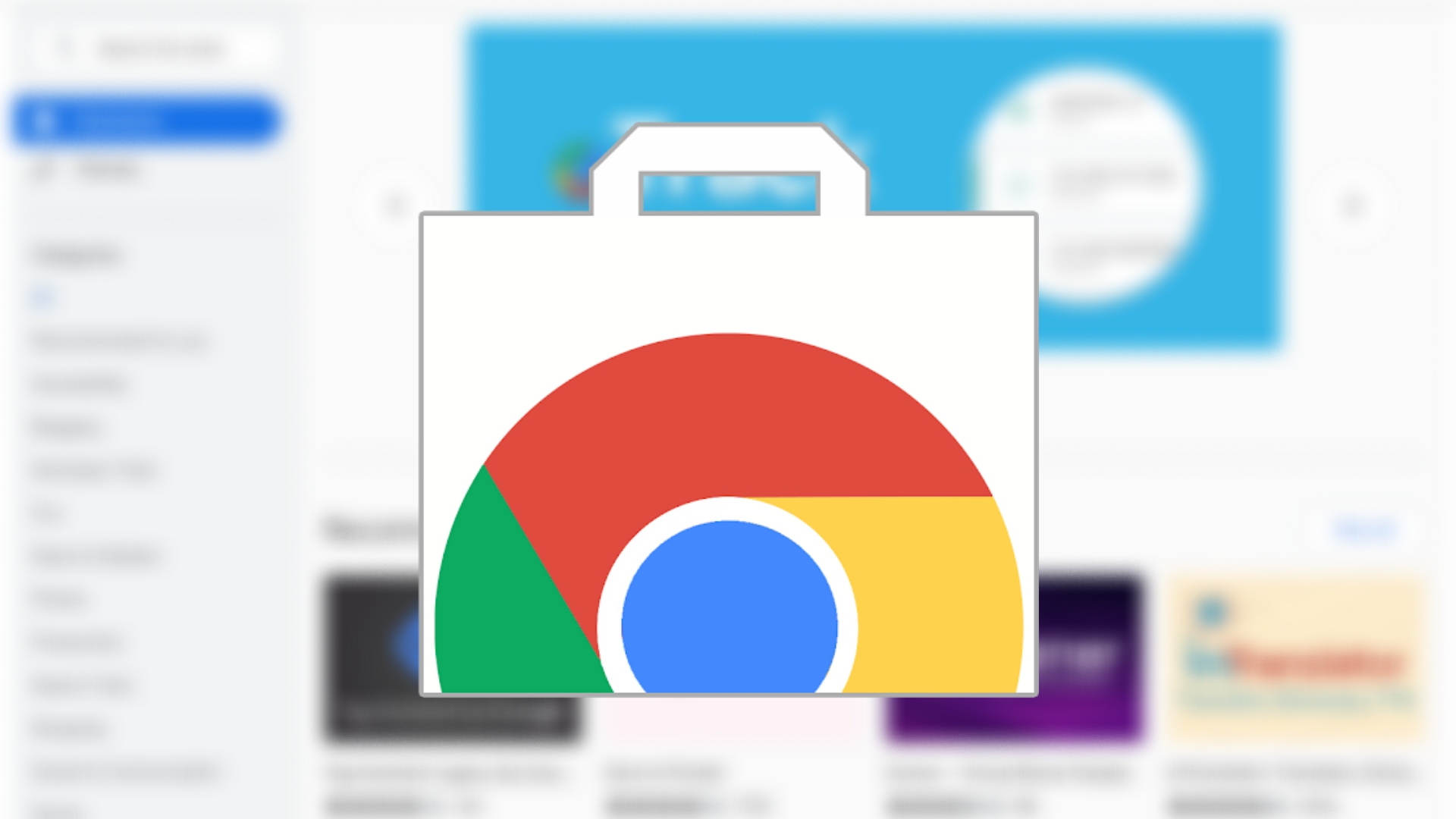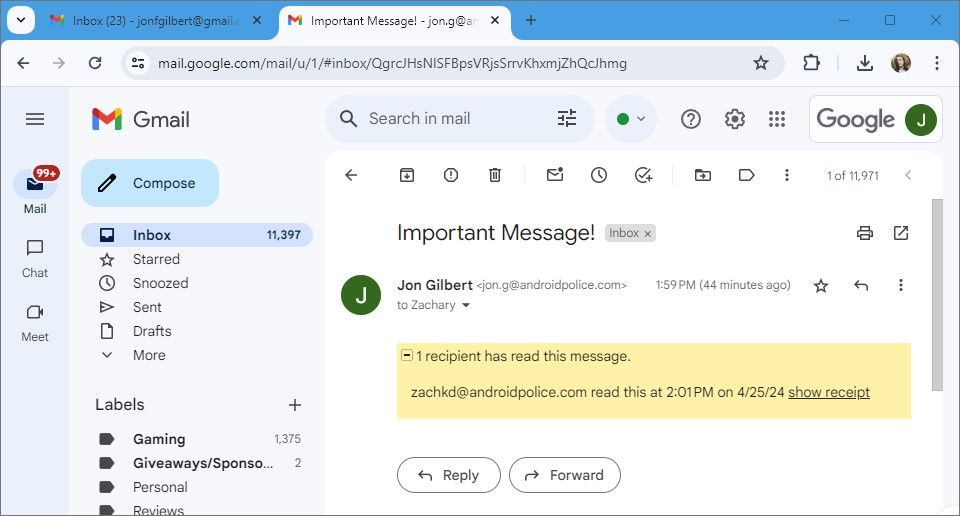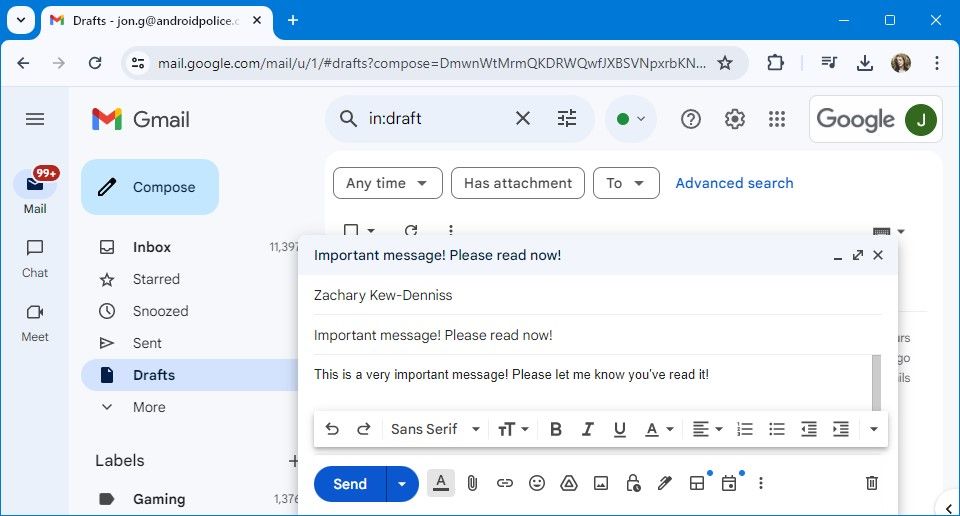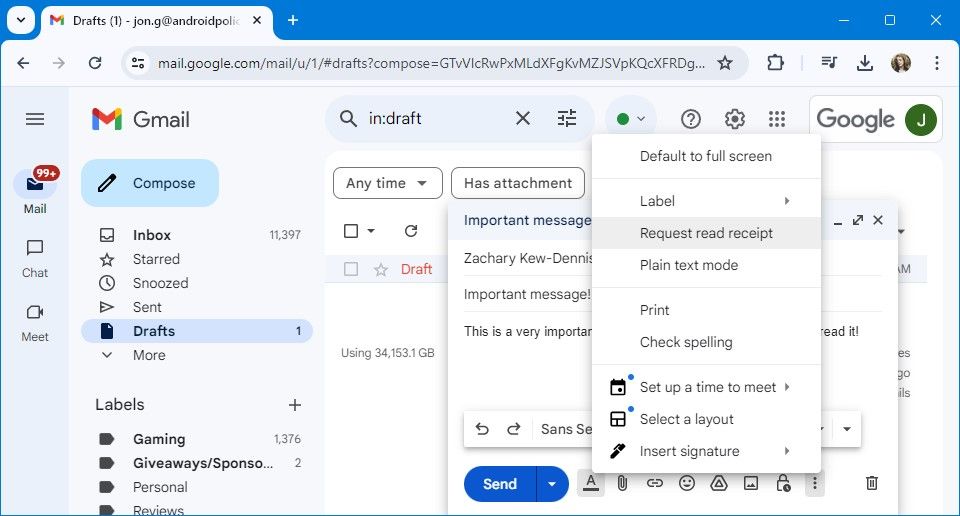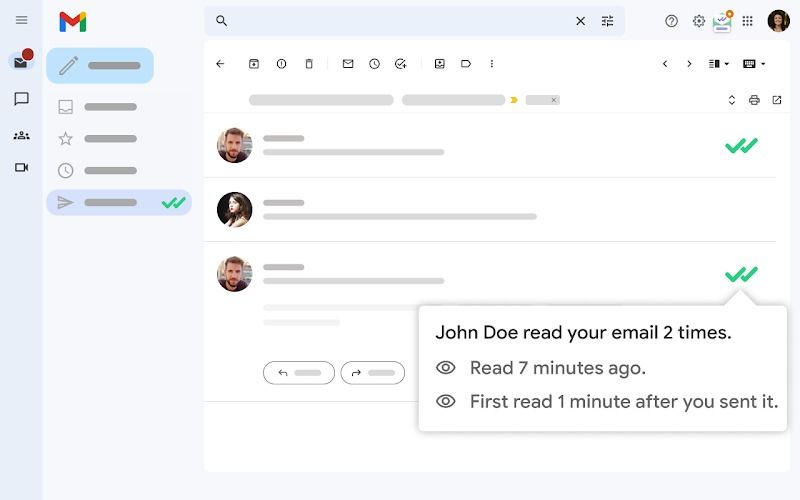While checking whether someone has read your text messages is easy, knowing whether a recipient has read an important email is a different story. There are a few ways to check if your emails have been read, such as activating read receipts.
We show you how to check if someone has read your email on Gmail, whether you use a Google Workspace or a regular Gmail account. This guide works for the Gmail Android app and Gmail on a desktop browser, although the built-in Gmail read receipt feature only works on Gmail for the desktop. If you use Gmail for work, Chromebooks can help you work on the go without breaking the bank.
How to use read receipts on Gmail
Your organization administrator for work Gmail accounts needs to set up read receipts. After the setup, the feature is available to everyone without toggling settings or installing extensions. It’s the simplest way to know whether someone has read your email on Gmail, but its capabilities are limited. If you want an experience similar to how read receipts work on messaging apps, skip to the section on browser extensions that includes read receipt features for Gmail.
How read receipts work on Gmail
Gmail’s read receipts aren’t automatic. While apps like WhatsApp, Google Messages, and Facebook Messages notify you when the recipient opens the conversation, Gmail’s read receipts work on a request system.
Toggling on read receipts means that when your recipient opens a message with a read-receipt request added, Gmail prompts them to send a read request. If they don’t accept the prompt, Gmail continues to prompt them when they open the message.
When the recipient accepts your read receipt, you receive a message in your inbox informing you that they approved the read receipt. Until then, you see a message saying, “You requested read receipts for this message” underneath the body of your message.
How to request a read receipt
You can only request a read receipt on Gmail for the desktop. The recipient can also only respond to a read receipt on a desktop. If they open the email on the Gmail mobile app, they don’t receive a prompt, and you aren’t informed they read your message.
- Open your Gmail account on any desktop browser.
- Draft your message.
- Click the three-dot button in the message compose toolbar.
- Click Request read receipt from the list of options.
- Send your message.
After the recipient approves the read receipt, you receive a message showing the time and date they opened the message.
How to respond to a read receipt
If you receive a request for a read receipt, you immediately see a message asking you to respond to the read receipt. However, your organization may have set read receipts to send when you open the message. In this scenario, you don’t need to approve the receipt manually.
- Open your Gmail account on any desktop browser.
- Open the message with a read receipt attached.
- Click Send receipts on the pop-up to notify the sender that you read the message.
- Click Not now to notify the sender later.
If you were expecting a read receipt request but didn’t receive one, the sender did not attach a read receipt or uses a third-party alternative.
Tips for using read receipts in Gmail
If you’re struggling to use read receipts in Gmail, these tips might have the answer you need:
- Read receipts are only available to users with a G-Suite account.
- Read receipts are only sent to addresses in the To and Cc fields.
- You don’t get a read receipt if you send a message to a group mailing list.
- Your organization may restrict read receipts to people within your organization.
- Recipients with an email program that uses Post Office Protocol (POP) can’t send read receipts back.
- Recipients with an email program that uses Internet Message Access Protocol (IMAP) don’t send read receipts automatically.
Other ways to tell if someone has read your email on Gmail
Gmail’s read receipts feature isn’t the only way to check if someone read your email. Various third-party Gmail extensions include read receipts as a feature.
Examples include Gmelius, Boomerang, and Mailtrack. These extensions are available through the Google Web Store (not the Google Workplace Marketplace). Most require a paid subscription to remove mandatory email signatures or activate the full suite of read receipt features.
Most of these extensions include read receipts as part of a suite of features, but if you only want to use read receipts, we recommend Mailtrack. Mailtrack works on desktop, mobile, and non-workspace Gmail accounts. However, you’ll pay $4.99 a month per user to remove the Mailtrack Signature. If you’re okay with the signature, you get unlimited email tracking.
Source: Mailtrack
Gmail’s built-in read receipt feature is the most limited option compared to other extensions, but it’s free to use and doesn’t require coordination between your team members to set up.
Always know when someone has read your email
Whether you use Gmail’s built-in read receipt feature or a third-party extension, you can check when people have read your messages and know whether to follow up if you don’t receive a response.
Gmail has more productivity features than read receipt requests. The Gmail Android app is packed with useful features that can streamline sending and reading emails on your phone or tablet.
How to tell if someone has read your email on Gmail #read #email #Gmail
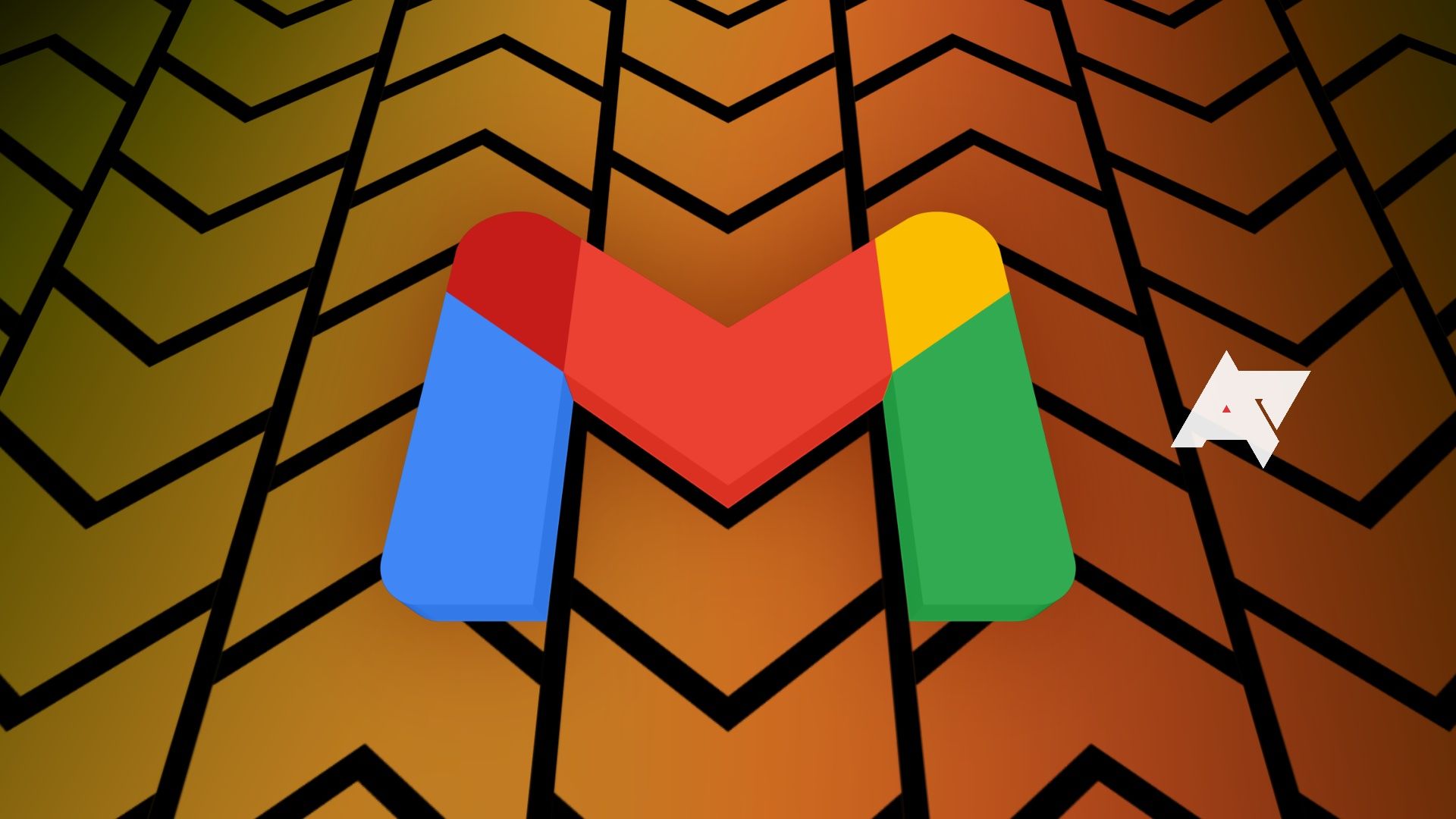
Source Link: https://www.androidpolice.com/gmail-read-email-check-receipt-tutorial/
While checking whether someone has read your text messages is easy, knowing wh…